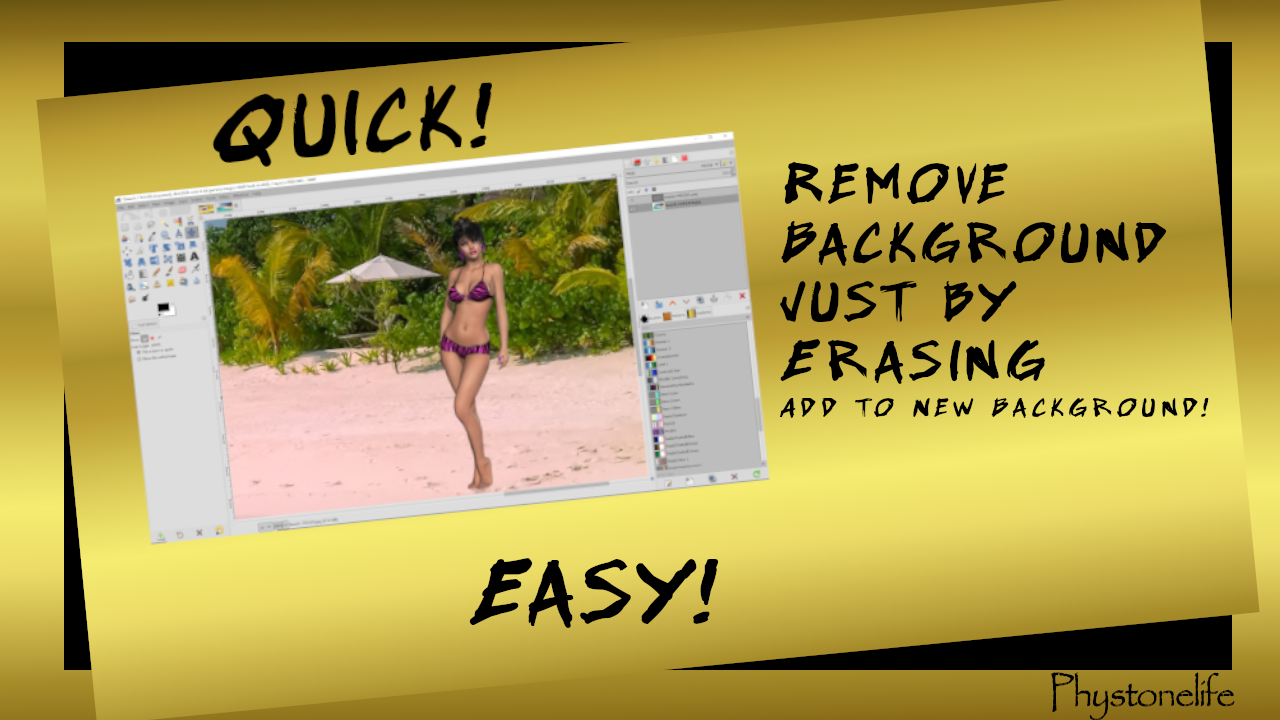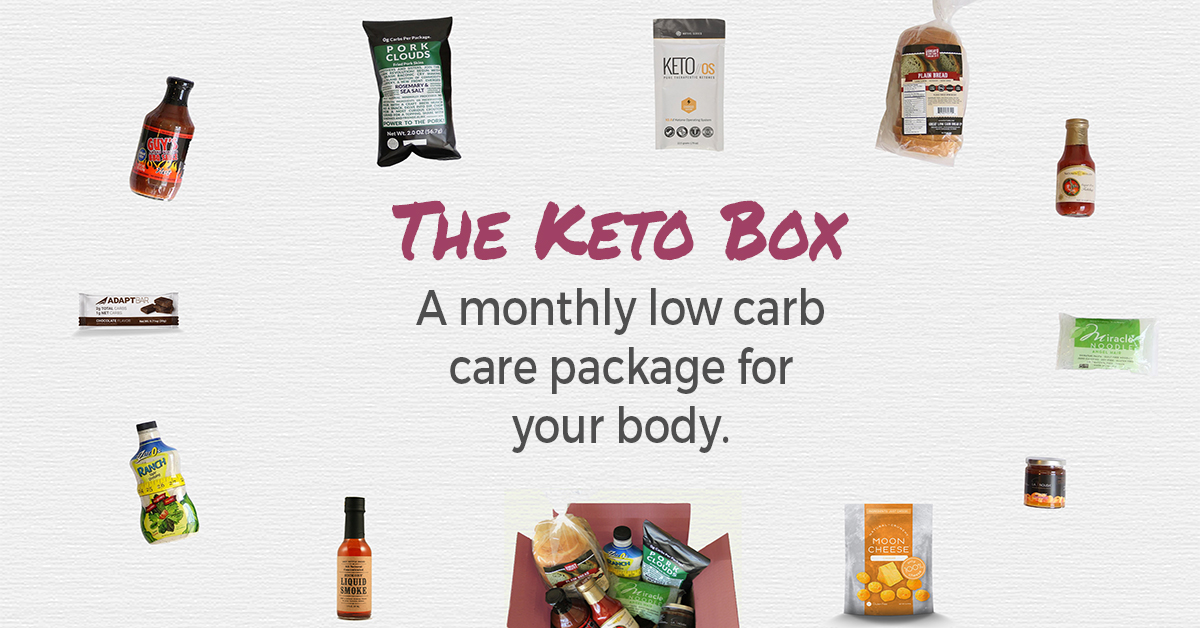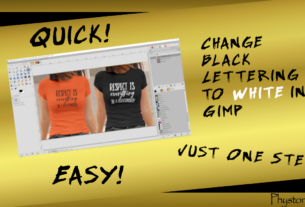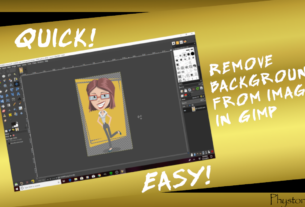If we are going to be working with Pinterest or other social media the fundamental information you will need is how to make an image transparent. Here is a video I have made for YouTube to help you in your quest.
My other 2 videos shows you how to remove backgrounds other ways.
Check out my YouTube Channel for other instructional videos. Phystonelife Media
Here are written instructions and a downloadable PDF file.
HOW TO REMOVE MULTI-COLORED BACKGROUND FROM PICTURE IN GIMP
Open Gimp
File → open and pick image or drag image onto Gimp desk
Right Click on the layer in Layer Panel → Add Layer Mask → White → Add
Click bottom of Foreground/Background pictures to turn black & white
Get Paintbrush Tool (Make brush smaller with “[“ and larger using “]”
Can make image smaller or larger with Ctrl + Mouse Roller
Go over larger section with large brush and close to image with very small brush
Tip: When you have straight lines hold down “Shift” key and line up with border and click then move along straight line then click again
When everything you want is transparent – shown with Little grey squares → Save as: and Export as:
Be sure and export as PNG. If not listed in “Name” you can change it at “Select File Type (by extension)
Hope this helps you. On my next video I will be showing how to remove a multi-colored background.