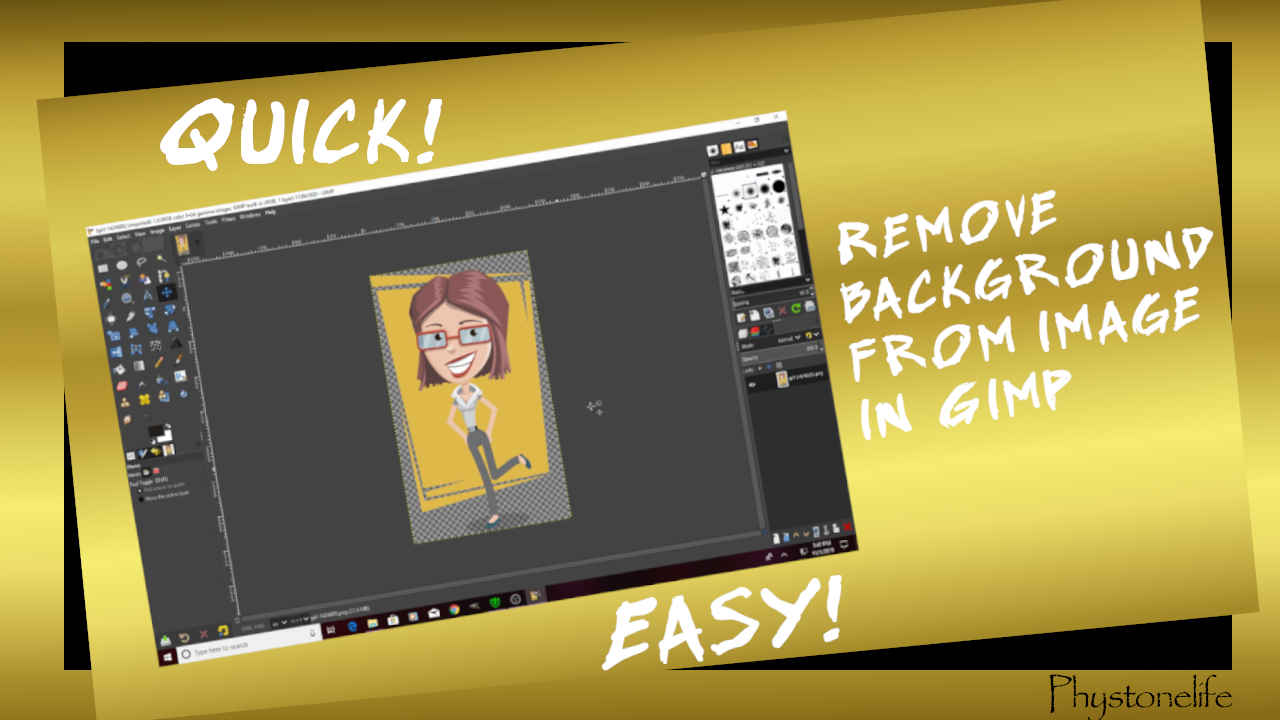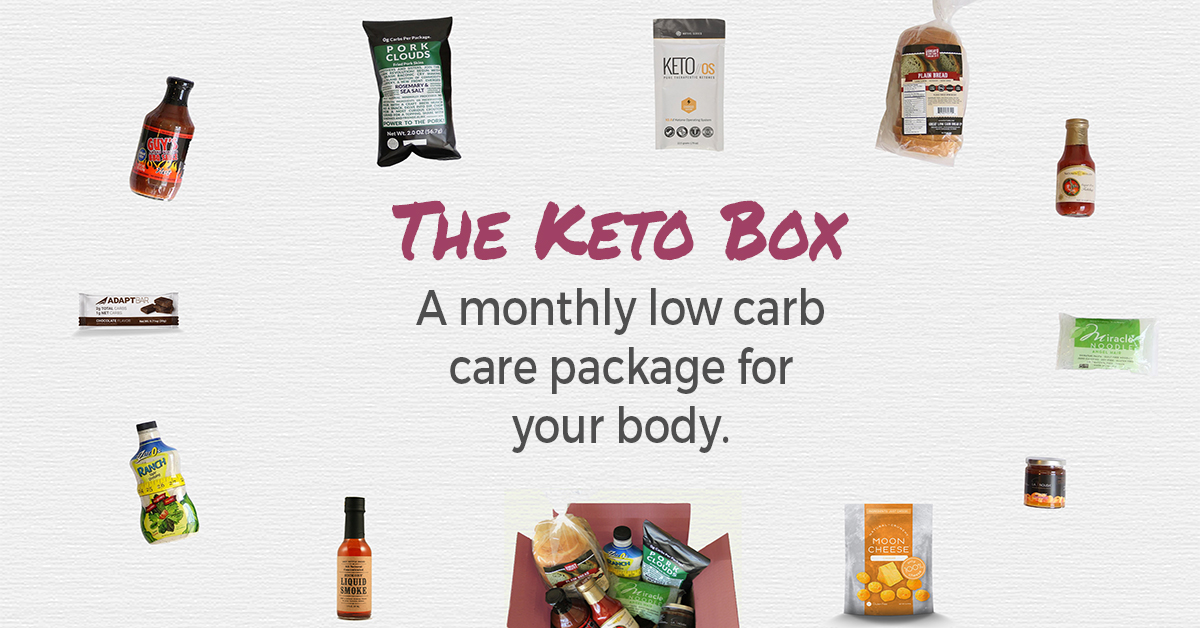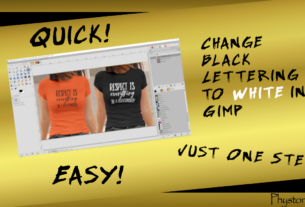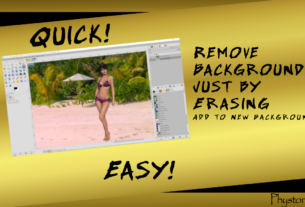If we are going to be working with Pinterest or other social media the fundamental information you will need is how to make an image transparent. Here is a video I have made for YouTube to help you in your quest.
My next 2 videos will show you how to remove more complex backgrounds.
Check out my YouTube Channel for other instructional videos. Phystonelife Media
Here are written instructions and a downloadable PDF file.
HOW TO REMOVE SOLID BACKGROUND FROM PICTURE IN GIMP
White & Colored Solid Background
Open Gimp
File → open image or drag image onto Gimp desk
Layer → Transparency → Add Alpha Channel
Fuzzy Select Tool → Delete
doesn’t work right
CTRL + Z then Select → None
Get Paintbrush Tool
Cover gaps in drawing
Redo Fuzzy Select Tool & Delete
Put on Solid Color Background
Go to Foreground/Background pallet and change Background Color
File → New
Add layer
Go to transparent picture
Copy – (Ctrl + C)
Go back to solid background – make sure new layer is active
Paste – (Ctrl + V)
Save As:
Export As PNG
Add Transparency to Background Picture
Open → Find Image
Open As Layers → Find Image